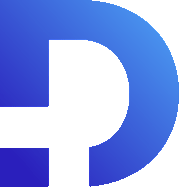For this tutorial in video form, click here
We’re excited to announce a new feature that we’ve been working on, which is MMS and WhatsApp support for our Smooth Messenger extension. Let’s check it out.
How It Works
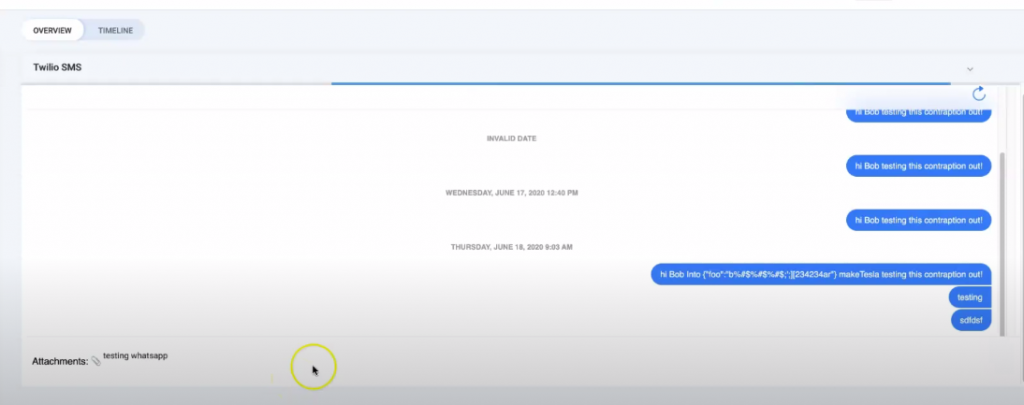
We can send a whatsapp message from the CRM and it swiftly arrives in our whatsapp account:
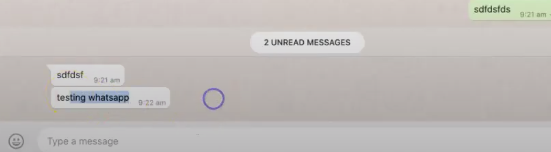
We can also attach photos to our messages, and they go through without a hitch.
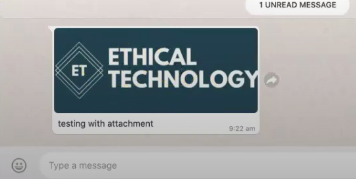
The MMS feature with images attached works with WhatsApp and sending to regular MMS recipients. However, it’s important to note that MMS is only available with Twilio in the US and Canada at the moment. If you are sending to people in other countries, you won’t be able to send MMS yet.
Getting WhatsApp To Work
Before you can start sending Whatsapp messages, there’s a verification process that you have to go through within Twilio. In your Twilio Console, to Programmable Messaging > Senders > WhatsApp.
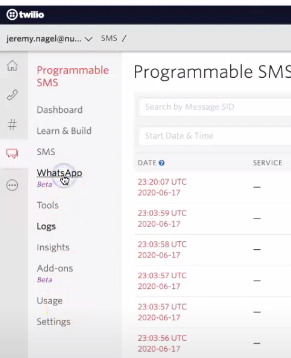
If you click the blue plus, you’ll be able to request Whatsapp to be enabled for one of your numbers.
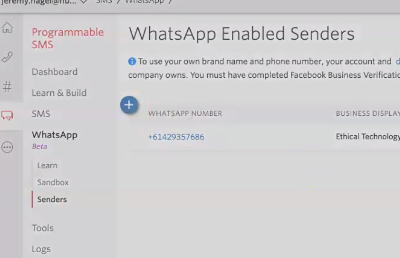
Verification and Final Steps
Before you can actually get Twilio to enable whatsapp, you have to complete Facebook Business Verification (business.facebook.com). For us, this took over a month. But once you’ve got it done and verified, you’re onto the fun part.
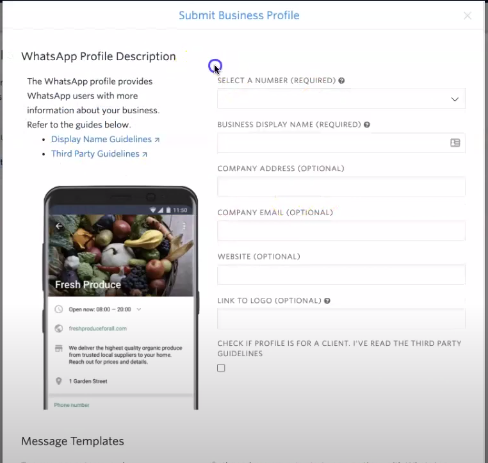
You can choose a number to send it from and put in some other business details.
It’s important to remember that you can only send free-form messages (i.e. non templated messages) if the other person has replied within 24 hours. WhatsApp doesn’t want you spamming people and generally only allows you to start a conversation using pre-approved templates that are focused on customer support or notification use cases. These templates can be set up in the Twilio console:
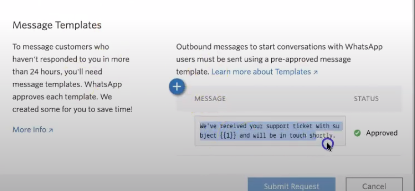
It’s exciting that this works. In many countries, Whatsapp is much more popular than SMS.