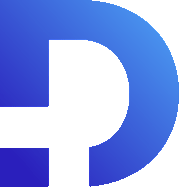For this tutorial in video form, click here
Our goal with Smooth Messenger is to make sending SMS in Zoho CRM as easy as possible. Here’s how you can send an automated SMS from a workflow rule. It’s much simpler than the previous approach we had (you had to write deluge script).
The Process
To get started, set up a new workflow rule. In Setup, go to Automation>Workflow Rules and click “+Create Rule”.
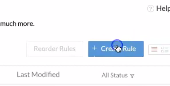
In our example, we’ll follow the scenario that you want to send an SMS to a lead as soon as you receive the lead from your website.
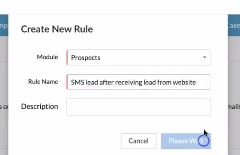
Next, we’ll create the Workflow in the normal way. We’ll trigger it on the creation of a lead, like so:
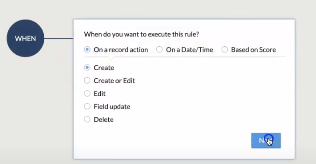
After that, you can add any other specific conditions for which leads are affected. Under “instant action” select “Create Record” and choose “Smooth Messages”.
Now you’ll configure the SMS you’ll send. You’ll need to populate a few fields:
- Message Name: you can enter a descriptive name for the message which will make it easier for you to debug if needed. The name doesn’t get sent to the contact so you can put anything you want here. You can press # to enter a merge field.
- Owner: you’ll generally want to make the message owner the same as the lead owner. Click on the dropdown and change it to Reference Record Owner
- Lead Name: select Current Record
- Message: Enter the message you want to send. You can use # to add merge fields.
- Message Reporting Tag: to help with reporting, we recommend setting a message reporting tag. You can use this to check the reply rate of your automated SMS.
Here’s what it will look like:
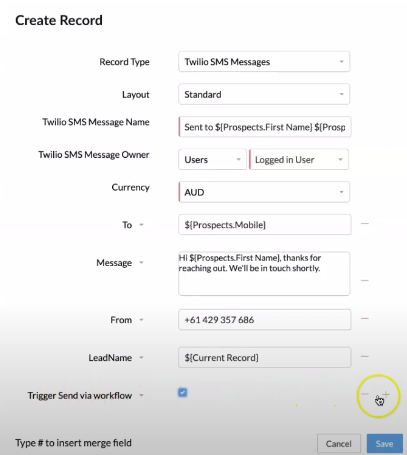
SMS In Action
Once you’ve saved that, you can save the Workflow Rule. Let’s see what our work looks like in action. We’ll create a test prospect, making sure that it’s a “project based client”, like so:
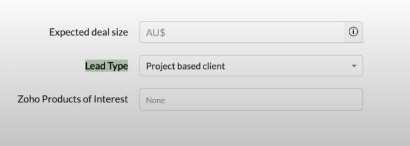
Here is our example message from the SMS side:
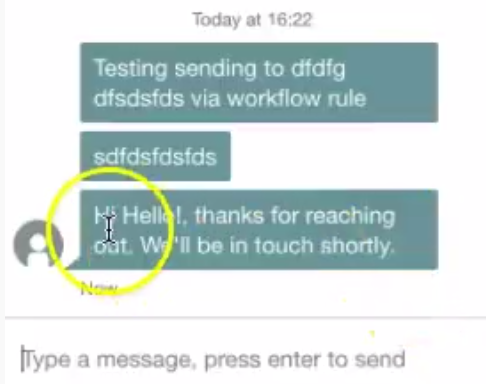
This works pretty well, and it’s a whole lot easier than having to write Deluge code in order to set up a Workflow.