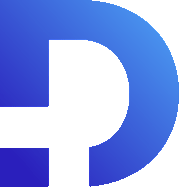For this tutorial in video form, click here
In this article, we’ll be going over the Smooth Messenger Extension for Zoho CRM. What do you get when you install this extension? You’ll see a new “Smooth Messenger” area in the leads, contacts, and deals modules. This allows you to send SMS messages, Whatsapp messages, and even MMS messages. You can also receive those messages inside your CRM.
Sending Messages
Check out an example message below sent in Whatsapp, and then delivered to our CRM:
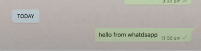
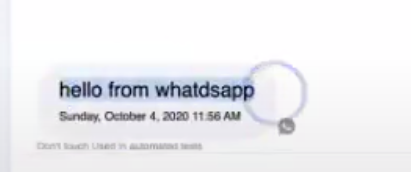
This extension also allows for bulk messaging. First, head over to your list of leads. After that, simply check the ones you want to contact:
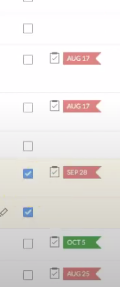
Click the bulk feature under “Send SMS” at the top:
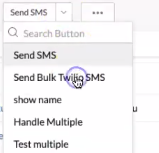
You will then be taken to a popup with an option to use a message template. In the template you can edit your message, add pictures to it, choose merge fields, and send it with the click of a button.
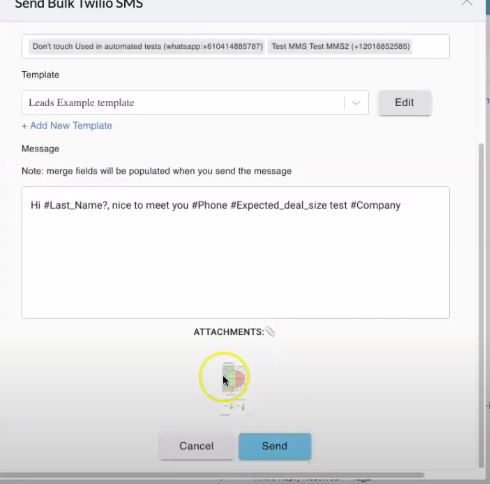
You can see here that the message comes through as we’d expect into Whatsapp including with the Last Name, Phone number and Expected deal size merge fields.
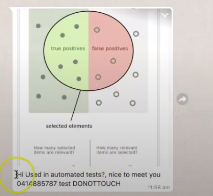
This is a great option if you want to be able to send out marketing campaigns to your customers.
Auto-Replies
You can also set up auto-responders using simple chat bots or auto-replies based on what the customer has sent you.
This is great for situations where you advertise a number on your website for people to text and want to ask for some extra information before a human gets involved. If you open the Smooth Autoresponders module, you’ll be able to create a new autoresponder. Here, you can set up the keywords that will trigger the autoresponder and choose a message or an image to reply with:
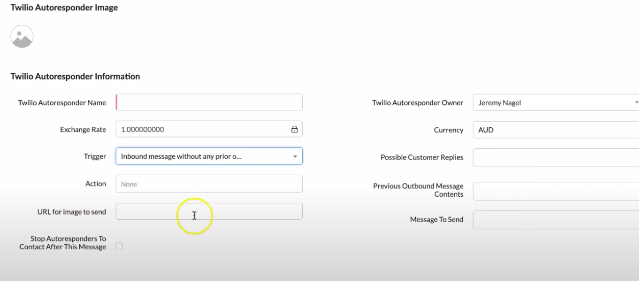
Conclusion
There are loads of other features to explore in this extension. By purchasing it, you’ll also get a complimentary on-boarding session to help you get it set up in your CRM. We’ll help you make sure that everything is working for you, and add any features that you’d like to have. We have over 400 customers that are already using the extension, and we’d love for you to be our next.