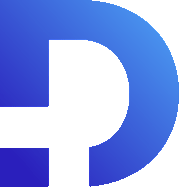In this article, we’ll be showing you how to use a nested lookup field inside an SMS template.
For the purposes of this tutorial, let’s say we’re in a deal and we want to a field from the contact, rather than the deal.
In order to do that, go to your CRM overview and select “Send Twilio Message” in the top right corner.
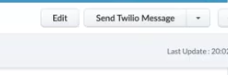
Here, click edit template. We’ll do a nested lookup field where we first reference the API name of the lookup field. For this one, it would be #Contact_Name, and then the API name of the field that we want to access.
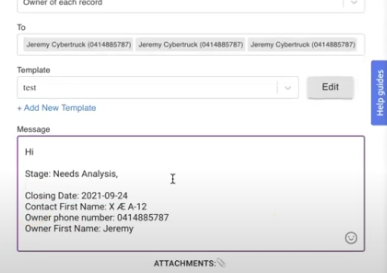
This is a good example of what that should look like. It has the first name of the contact and a few other merge fields like the owner’s first name and phone number.
Creating A Custom Preview
The one tricky thing is that we don’t have it so it will automatically preview. You’re probably used to having the names available if you want to do a normal merge field. But Zoho doesn’t give you suggestions for that.
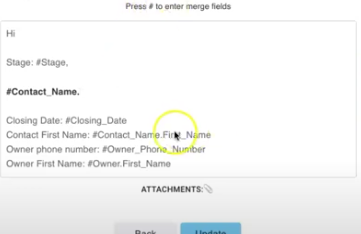
Consider the above example. You’ve typed #Contact_Name. and are expecting to see fields from the contacts module. Unfortunately, we haven’t got it to that point though so you have to enter the next bit on your own. In order to find out what the field name should be (like the first name), go to the setup and check out the API names (Developer Space > APIs > API names > contacts).
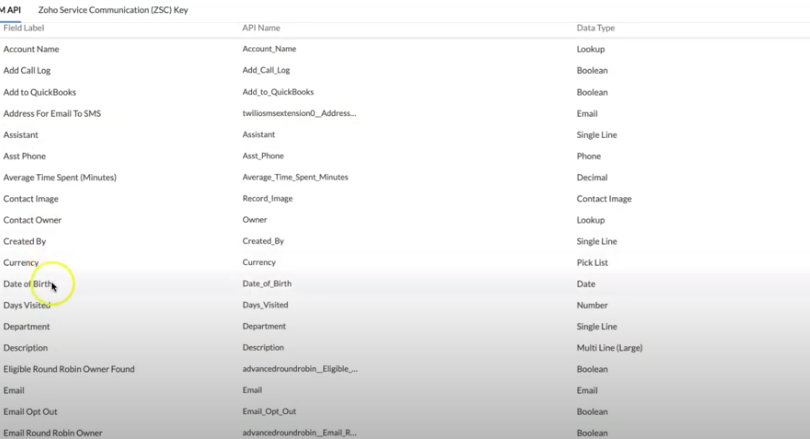
Choosing Your Field
Here, you can find the relevant field that you care about. You could use anything from first name to email address. In the example below, we chose mailing city. You can see the change on the “contact city” line of the email.
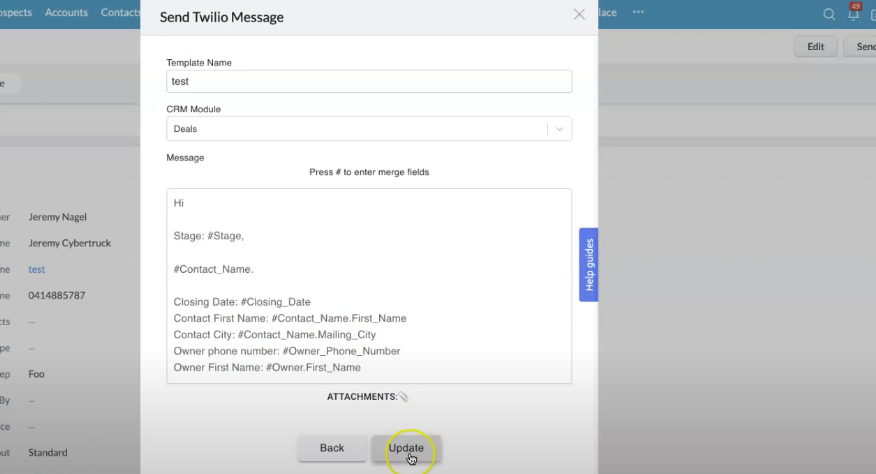
Conclusion
Nested lookups are a breeze on Zoho. With a few clicks of a button, you can explore the endless possibilities of customization on the platform. We hoped this article served you well, and good luck!