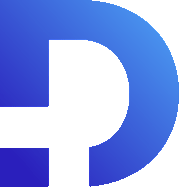For this tutorial in video form, click here
In this article, we’ll be going over a really important concept: URL parameters.
The Basics
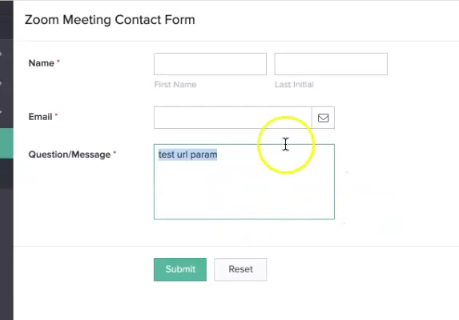
In the following field, you can see that we’ve prefilled one of the fields in our form using a URL parameter. How do we do this in the URL?
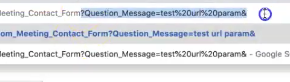
After the question mark, put the field link name. For our field, it’s Question_Message=[whatever content here]. Notice how there’s an ampersand character at the end. This is added if you want to fill out a second field. Here is what the URL and form look like with the updated field:

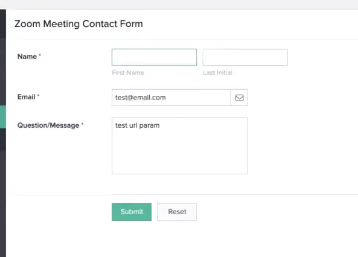
You can fill out basically any field by using URL parameters in a form. This is really handy, especially on HTML pages.
HTML Pages
There’s a special way to do this in a page:
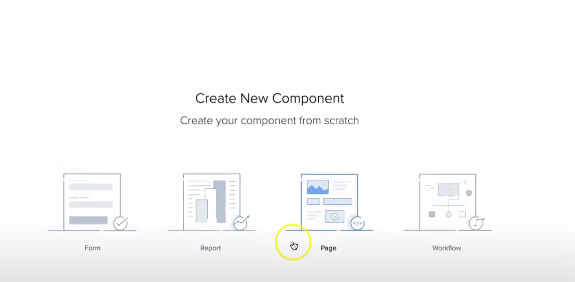
In Zoho Creator, you can select “Page” under “Create New Component.” After that, go ahead and click “blank”, so we can start from scratch. Here, you can also give it an appropriate name. After you’ve clicked “create” select HTML snippet from the Snippets on the left.
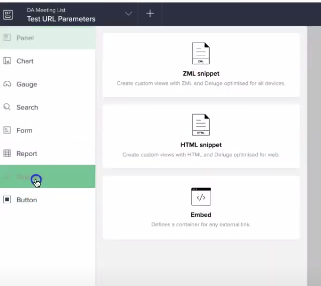
Here, you’ll be directed to a screen to input some code. The following is an example snippet we can use for a message like “Hi, [person’s name]:
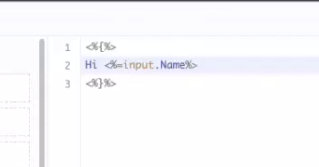
In order to accomplish this, we have to add a URL parameter. To do this, click on the settings cog in the top right corner of Zoho Creator. It’ll bring you to a page properties option. Once you’re there, you’ll see this Parameter section at the bottom:
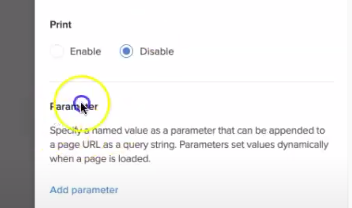
Click the blue “Add parameter”. This will let you enter a name. Remember that URL code, here’s what it should look like with “Name” being the name of the parameter:
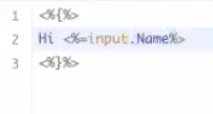
Click “Done”, and you’re good to go.

Here’s an example where we put “Jeremy” in the URL.
Linking Zoho Creator & Zoho CRM
This is a powerful way to be able to pre-fill fields. It’s frequently used for forms and also connecting Zoho CRM to Zoho Creator. You can do this by making a link inside the leads module in the CRM. If you click on the link, it can pre-populate certain fields from the lead. How do you do this?
In a lead, click “Links” on the bottom left:
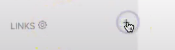
From there, we can create a link like this, using the URL. In the link below, we’ve set it up to take the name from the lead’s first name.
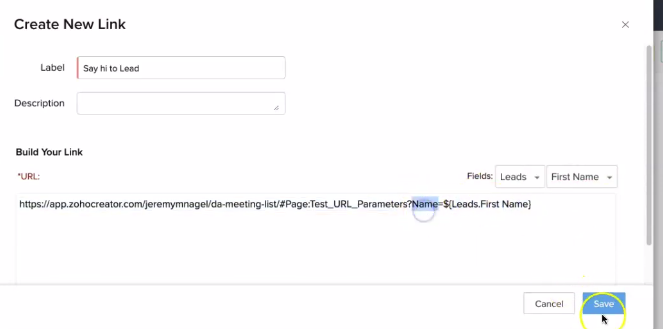
Conclusion
URL Parameters are an extremely useful way to save your staff and your customers time when filling out forms. Hope this helps.