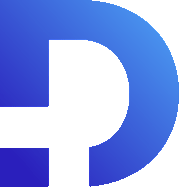For this tutorial in video form, click here
In this article, we’ll show you how to automatically send out an SMS using Smooth Messenger via Zoho Flow. There are a lot of use cases for this. For example, perhaps a lead fills out details on your website, and your website then sends a web hook to Zoho Flow or maybe a new invoice is created in Zoho Books and you want to trigger an SMS with the payment link. Zoho Flow can interact with hundreds of different apps. If you have the right trigger, you can send an SMS to go with it.
The Process
After Zoho Flow receives a web hook from another app, we are going to invoke a custom function that will send an SMS. Because the Smooth Messenger extension is installed in CRM and not in Zoho Flow, you can’t directly call our SMS custom functions. Instead, you need to make your own custom function within the CRM.
This process is very similar to our tutorial Sending SMS Messages via Zoho CRM Workflows. We suggest checking that out first. After you’ve made that function, you only need to make a small tweak to allow you to invoke it from Zoho Flow.
To do this, hover over your function and click the three dots that appear. Then click REST API.
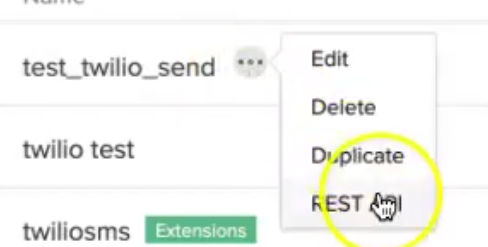
You then enable it via API Key and copy that URL
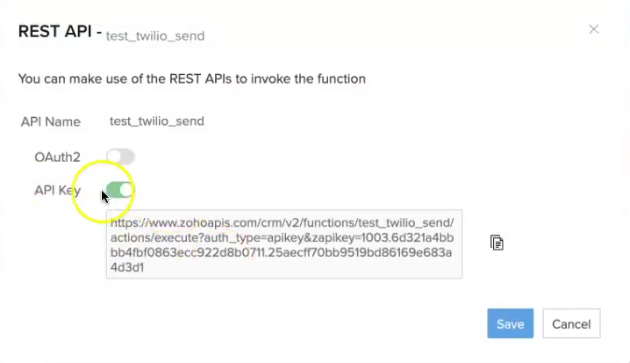
Now, paste that URL into your send_sms function in Zoho Flow. (Here’s the code to make it easier)
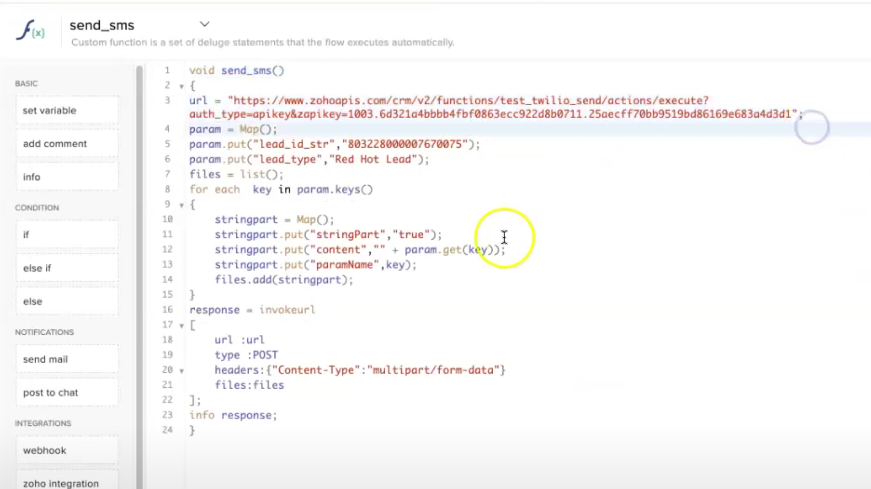
From there, you’re mapping the arguments of that new custom function. We’ve got two arguments: lead_id_string and lead_type.
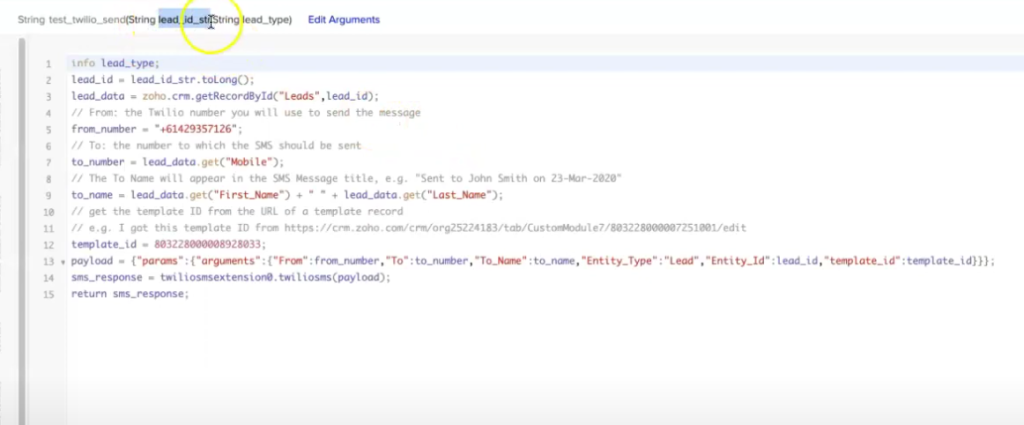
We turn the lead_id_string into a number and automatically populate some of the variables. Then we send out a templated SMS, using the twiliosms function. That’s all covered in the other tutorial.
Does It Work?
Let’s test this out and prove that it actually works. We’ll copy the “Test & Debug” link.
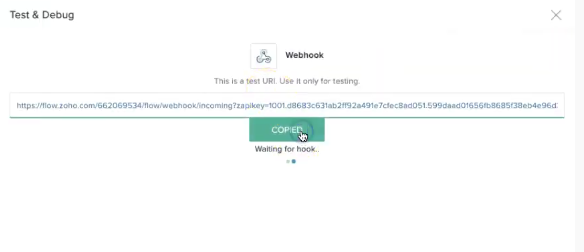
We’ll then send a request to that webhook in insomnia.
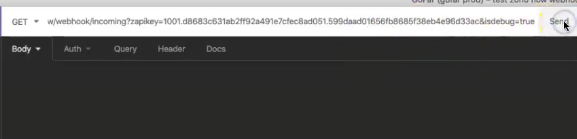
It’s received, so we’ll click Test:
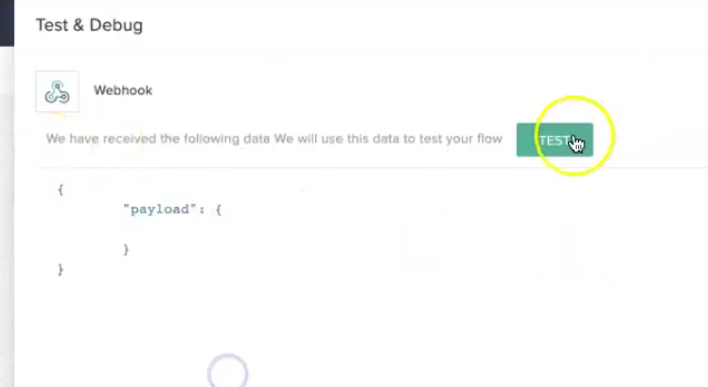
As you can see, it’s a success – the SMS was sent out.
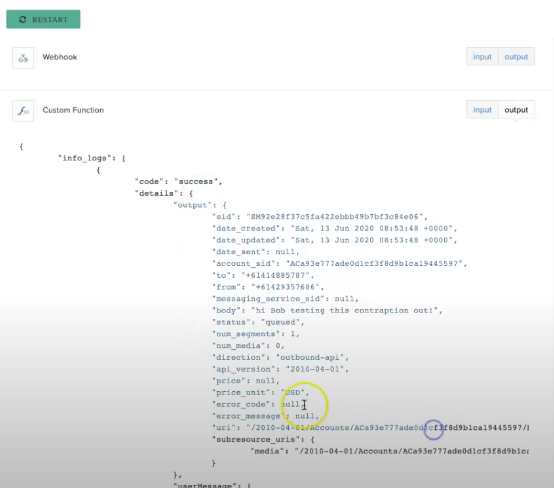
Hopefully that helps you to be able to use Zoho Flow, allowing you to call these serverless custom functions from your web app or anywhere else. Good luck!