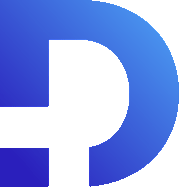For this tutorial in video form, click here
Wouldn’t it be great to have Twilio messages sent right to your own phone? In this article, we’ll show you how to set up Twilio to automatically forward messages that are sent to your Twilio number.
The Process
First, head over to the phone number section of the Twilio Console by selecting the hashtag on the left.
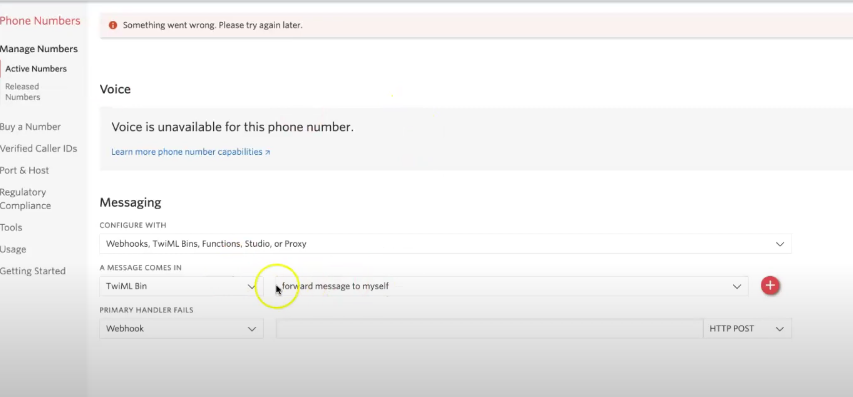
This is what you’ll see. We’ve set it up so the message will forward to ourselves.
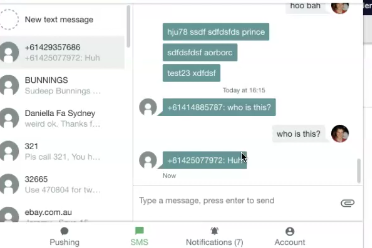
Here, you can see the results in our SMS.
TwiML Bins
TwiML Bins are the key to setting this up. You’ll notice that after you receive your SMS, you’ll receive one.
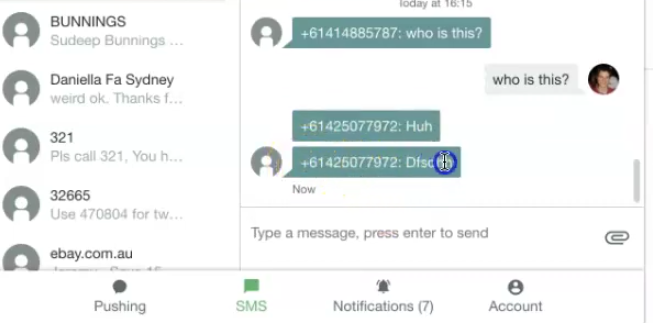
The forwarded message includes the phone number of the person who sent the message and then the message they sent. You should be able to tap on that number, allowing you to reply to it.
So how do you set this up?
First, log into your Twilio Console. Then, select All products & Services on the left hand side.
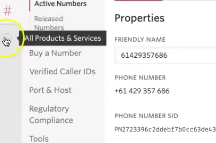
Now scroll down to “TwiML Bins”
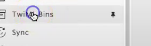
Make a new one by clicking on the red circle with a white plus sign.
Here is our example. You can actually copy and paste the code in the bottom right. In the highlighted red area, put your designated phone number. Hit create, and you’re good to go.
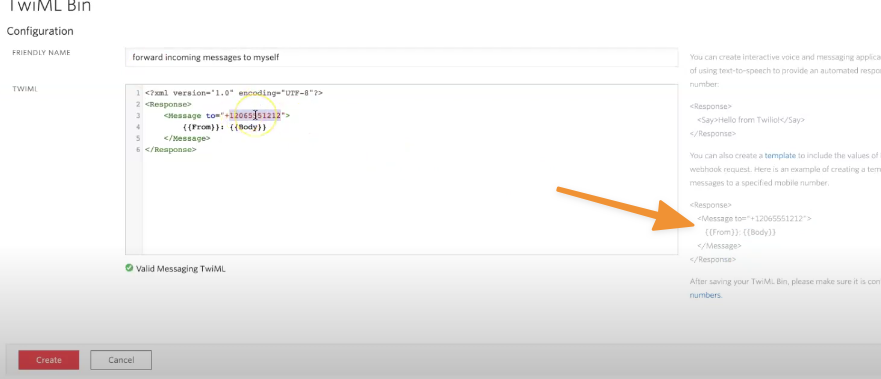
Configuring Messages
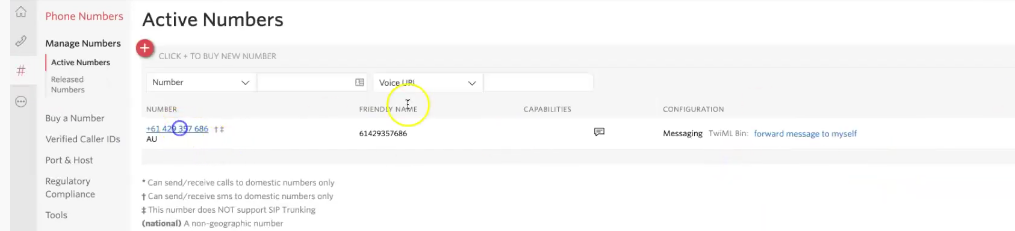
You can now head over to your phone numbers section and click on the relevant number. Go down to the bottom where it says “Messaging”.
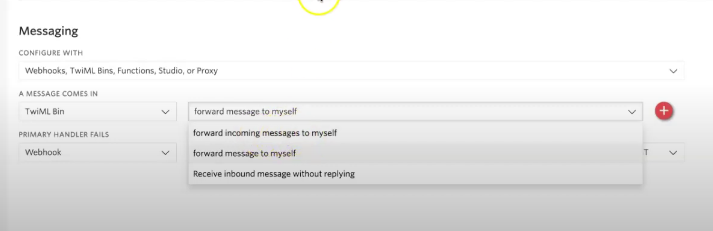
Change the trigger for when “A Message Comes In” to Twiml Bin and choose the TwiML Bin you just created. You’re done!
Note that this approach is a bit suboptimal because you can’t reply directly to the message from your phone. You first have to tap on the phone number and then reply from your own phone number instead of using the Twilio number which will probably confuse people. If you want a better way, Smooth Messenger has its own mobile app for users of Zoho CRM. If you’re not a Zoho CRM user, there are some other apps available like Twiconnect, Toktiv and Twiliod.