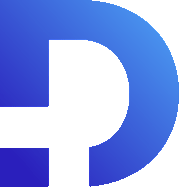Let’s discuss basic workflows in Zoho CRM.
Getting Started
In Zoho, hover on the tool icon in the top right, and click “setup”. Then go to automation and click “workflow rules”. Now click “create rule”.
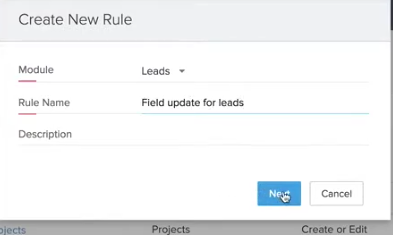
For this tutorial, we’ll use the leads module. Feel free to name it whatever you want. Click next.
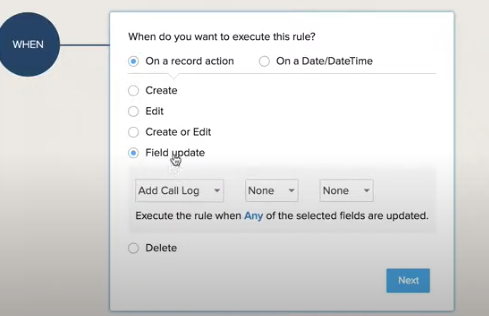
With regards to timing, Zoho has tons of options. Here, we’ve selected a field update on a record action. Our action is whenever a call log is added.
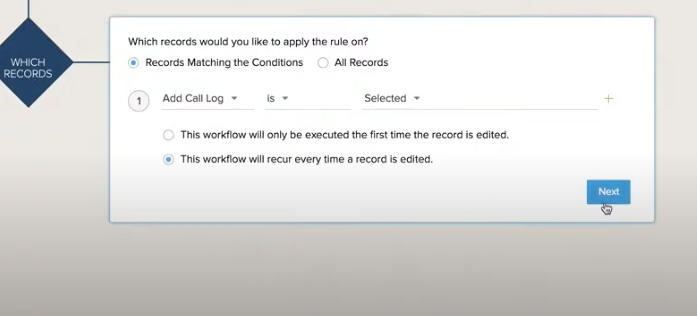
With the records, we’ve entered the following conditions and made the workflow recur every time a record is edited.
Basic Workflow Actions
Next, you’ll be able to choose what to make the action under “instant action”. This is a basic tutorial, so we’ve chosen email. This is what you’ll see:
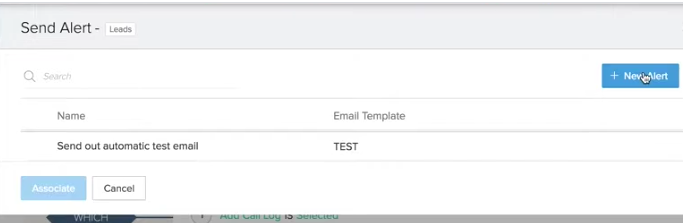
Here, you can create a new template or add an existing one for the workflow. If you click New Alert, you can adjust stuff like the leads and formatted content.
Let’s say you wanted to click “task” instead of email. It’s a similar process.
You’ll be shown this screen which allows for a few possibilities. We chose “workflow rule trigger date”.
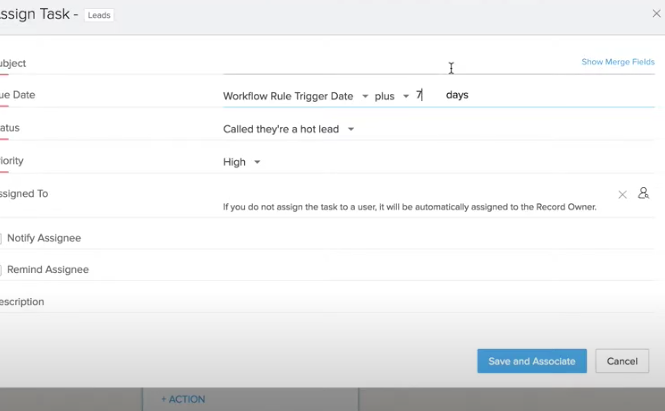
You’ll then be given some opportunities to add merge fields. Below, we’ve done some stuff for assigning a task and creating a subject line:
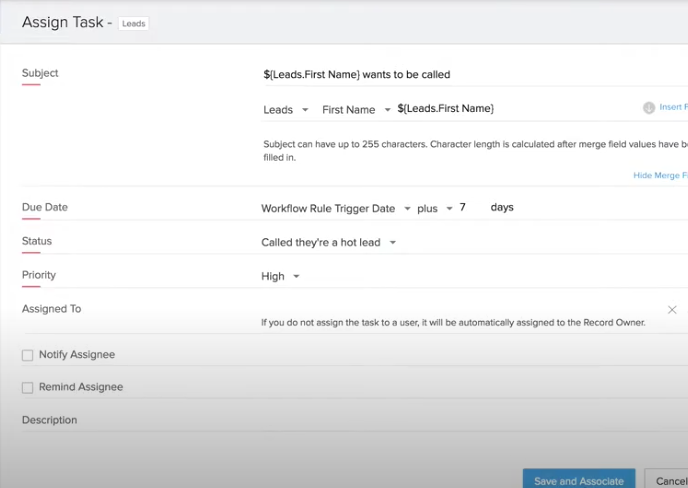
What if you wanted to do a field update?
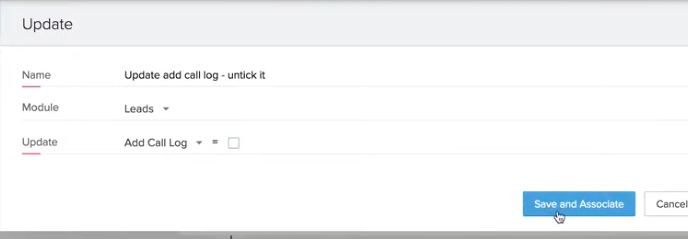
In this example, we’ve made one to update add call log unticked.
Conclusion
There are a few other options to mess around with on workflows. Remember clicking the record action for the “when” setting? There’s a whole other field for picking a specific date and time.
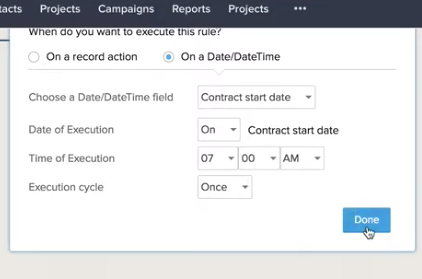
Here, we’ve opted to set it up so that the rule happens at 7 in the morning on the start day of a contract. This option can be further customized in the instant actions area. Choose field update, and you can set up a reminder periodically to complete a task.
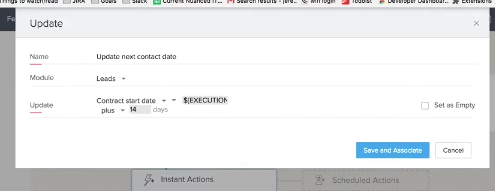
There are a seemingly endless number of ways to create a unique workflow. In this article, we’ve covered some basic possibilities, and we encourage you to do further experimentation!